This page here has been created for the latest stable release of Salvus. You have chosen to view the documentation for another Salvus version. Please be aware there might be some small differences you have to account for.
Installation
Installing Salvus is a multi-step procedure that is very similar on every system. This page describes the recommended sequence in case you are new to using Salvus.
If you run into any problems please don't hesitate to contact us at [email protected] or any other provided support channel.
Recommended Installation Sequence
We recommend the following 5 steps to install Salvus. This page contains a summary of them - each step is additionally detailed on its own page.
1. Where to Install
Details on where to run Salvus: Where to Run Things?
The first step to install Salvus is to figure out where every component of it will run. The most common case is to have a full installation locally and additionally install a version of SalvusCompute on a larger workstation or cluster.
2. Install Python Packages
Details on the Python installation: Python Packages
Salvus depends on Python and a number of third party packages. We recommend to use the Miniforge distribution together with Mamba as package manager. First, install Miniforge from here and then you need to download the list of Python dependencies. On Unix, use any shell, on Windows it can be advantageous to use the Miniforge provided shell.
curl https://mondaic.com/environment-py311.yml -o environment.yml
Next, please run the following commands to create a Salvus environment and install all dependencies.
# Create a new environment with all required dependencies. mamba env create -n salvus -f environment.yml # Activate that environment. conda activate salvus
3. Run the Downloader
Details on the Mondaic Downloader: Mondaic Downloader
To download Salvus and install the Salvus Python module, first run the Mondaic Downloader.
On Linux and macOS:
bash -c "$(curl -sSL https://get.mondaic.com)"
On Windows:
powershell -command "iex (New-Object System.Net.WebClient).DownloadString('https://get.mondaic.com/win')"
And then install the Salvus Python package with:
# Install the Python Salvus package into the previously created Python # environment. pip install ~/Salvus/python_packages/salvus-*.whl
4. Configure SalvusFlow
Details on the SalvusFlow configuration: SalvusFlow Configuration
The last step is to teach Salvus how to run on your specific machine. Please run this interactive wizard to get started:
salvus-cli add-site
5. Start to Learn Salvus
Salvus should be all ready by now so time to learn how to use it. We recommend to start with this tutorial.
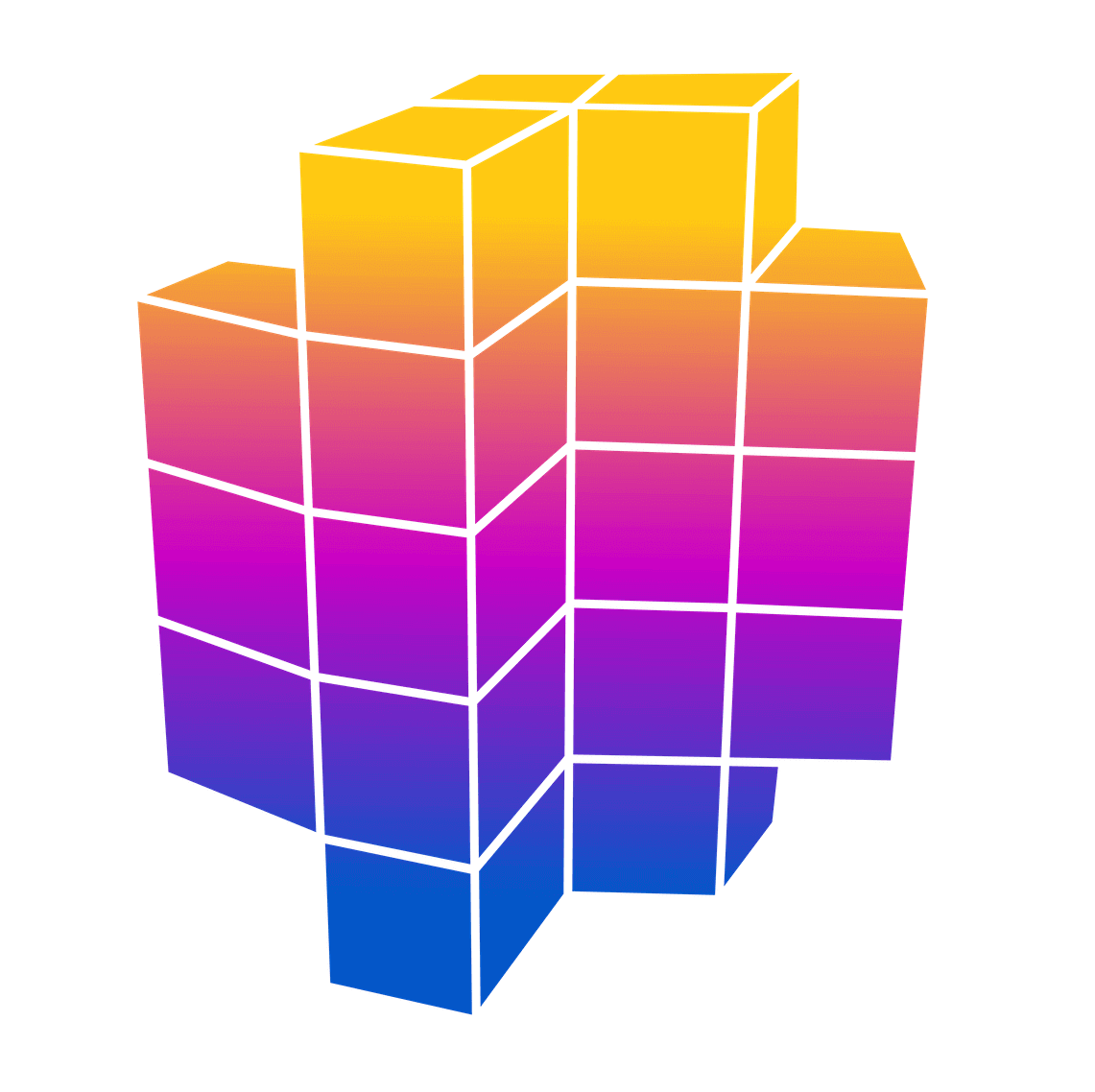 Mondaic
Mondaic